The demo of Android Multimedia Box inside the 2020 Mercedes-Benz E450 Convertible, which doesn’t come with a touchscreen display. Your particular model may be different, but it should work the same way, as I’m about to show you!
This is the 3rd video of the “Make your car SMART” series. You can skip directly to the point of your interest using the time stamps below:
- 00:00 Android Multimedia Box Demo for Non-Touchscreen vehicles;
- 01:14 Android Multimedia Box Connection;
- 02:00 Android Multimedia Box Troubleshooting;
- 02:38 Android OS for the car with Full-Screen Resolution;
- 03:13 Android Waze inside the car;
- 03:42 Mercedes Multimedia Touchpad;
- 04:16 Pandora Radio Demo in the car;
- 05:16 OsmAnd Navigation System Demo in the car;
- 05:28 Google Play Store Demo inside the car;
- 05:45 Watch YouTube inside your car;
- 07:54 Android Google Voice Control Demo inside the car;
- 08:22 Android Multimedia Box Updates.
If you can’t watch the video above, then read below!
After releasing the first two videos on making your car SMART, I received many requests to demonstrate this Android Multimedia Box in one of the cars that don’t come with the touchscreen. So before watching this video, make sure to watch the first video in this series: “Make your car SMART, without any installation,” and optionally, you can also watch the second video in that series, which is a very detailed and comprehensive Multimedia Box user’s guide. Or you can order this Android Box here.
In this 3rd video of the “Make your car SMART” series, I will demo this Android Multimedia Box inside the 2020 Mercedes-Benz E450 Convertible, which doesn’t come with a touchscreen display. Your particular model may be different, but it should work the same way, as I’m about to show you.
So first, we need to connect this Box via a USB cable. Unlike the GLS model in the previous video, the E450 uses a USB Type-A connector. By the way, if you order this Multimedia Box via my website link, I instructed every order to come with both USB Type-A and also Type-C. Just in case if you change your car or if you use it on multiple vehicles, plus you get free delivery!
Let’s make sure the green light is flashing, confirming that Box has connected without any issues. By the way, I noticed that sometimes when this Box is brand new, it doesn’t want to start, and no light is flashing. It may happen when this Box is brand new, and you’re trying to start for the first time.
Here’s what I recommend if it happens. Try to connect this Box to another car and see if it connects. If you can’t find another car, try to connect to your home computer via a USB cable. It will not connect to your computer, but at least see if the light is flashing. It works almost like a jumpstart. Then try inside your car again and see if it works.
When the multimedia Box starts for the first time, it should automatically readjust its resolution and aspect ratio, which takes a few seconds. And here, I was pleasantly surprised when I saw it stretching widescreen, covering the entire display, and keeping the correct aspect ratio at the same time. Wow! If you watched my previous video on the Mercedes GLS model, it didn’t cover the whole screen. So maybe I should play with its settings.
Now, let’s try the Waze navigation and see if it also works on the full screen. And bam! As you can see, it covers the entire 12.3″ display! Beautiful! Actually, it looks much better than Android Auto because the native Android Auto app does not stretch to a full screen, leaving big black gaps on both sides.
As you can see, you can touch your steering wheel controls without touching the screen, and it works perfectly. You can also control it via the central touchpad. And easily navigate on the screen. Additionally, you can scroll the central controller, highlight your selection, like “More Apps,” and hit enter.
Let’s select the Pandora radio, for example, and see how it looks. So far, I’m controlling everything without touching any screen. The Pandora radio is also displayed in widescreen resolution, which is very nice! Now, I’m using the steering wheel’s touch button, the same as a mouse on a home computer, moving the pointer to highlight anything on the screen. Once highlighted, just hit enter.
You can see those big white circles, so you know exactly what’s highlighted. So if I want to select a fast forward button, I just hover over and hit enter. Interestingly enough, as soon as the video starts playing, it automatically adjusts to the correct 16:9 aspect ratio. So I don’t need to change the resolution every time; the system is smart enough to adjust the proper size automatically!
Let’s check the OsmAnd Navigation. If you’ve seen in my previous video, it’s a navigation system that doesn’t require an internet connection. And it works on the full screen as well.
You can go to Google Play Store, which also covers the entire screen. I mean, it’s not as straightforward as when you have a touchscreen, but I kind of like it because I don’t need to reach the screen with my hand. And I have all the controls at my fingertips.
Now, let’s select the “More Apps” again, and let’s go to a YouTube app. This one is a little more tricky if you don’t have a touchscreen display. So I’ll give you some tips on how to use it. YouTube app also stretches the full screen, but now you can only see the three videos on the screen. So how would you move the screen down to see more videos?
Because right now, both the steering touch button and the central touchpad act like a mouse pad, and your finger becomes a pointer on the screen, so you can move a pointer on the screen… but you can’t move the screen itself simply by touching.
Even if you push the central controller, the screen doesn’t move. So here is a trick. You have to push the central controller multiple times and keep pushing and pushing it until the screen moves! And the reason it happens is that for a YouTube app to move down the screen; it has to load new images. And if you don’t have a fast internet connection, you have to keep pushing the scroller until images are loaded. But if your internet connection is fast, the screen will move right away.
Once you find the video you want displaying on screen, then you can use your touchpad to highlight and press enter. Don’t press too hard because it can move the pointer out of position. Instead, highlight, release the touchpad, and then touch gently. It takes a little time to get used to it.
When you play videos, you may want to skip ads if you don’t have YouTube Premium. So use the touchpad to highlight the link on the screen, hover over, and gently touch. So basically, instead of touching the screen, touch the touchpad! As simple as that!
You can also use the back button. As you can see, this Multimedia Box works with all the native buttons of your car. Now you can highlight another video, touch it, and it starts playing immediately.
You can also use the voice control button by holding it for about 5 seconds. Actually, the voice command may take a long time if you have a slow connection because it has to travel to your Google account over the internet. But if your internet is fast, the voice command will work instantly.
Also, a few things I want to add. First, if you have a slow internet hot spot connection, I will discuss the huge changes coming to Mercedes WiFi very shortly in my upcoming video. Secondly, the Multimedia Box I demoed in all the videos worked on the older Android 7.0 system. But if you buy this Box via my website link, you will be receiving the newer version working on Android 9.0. This one also offers the wireless Apple CarPlay, multi-windows, and many more performance improvements.
LINKS:
Make your car SMART – Part 1, Make your car SMART – Part 2.
Get Multimedia Box here: Android Multimedia Box!
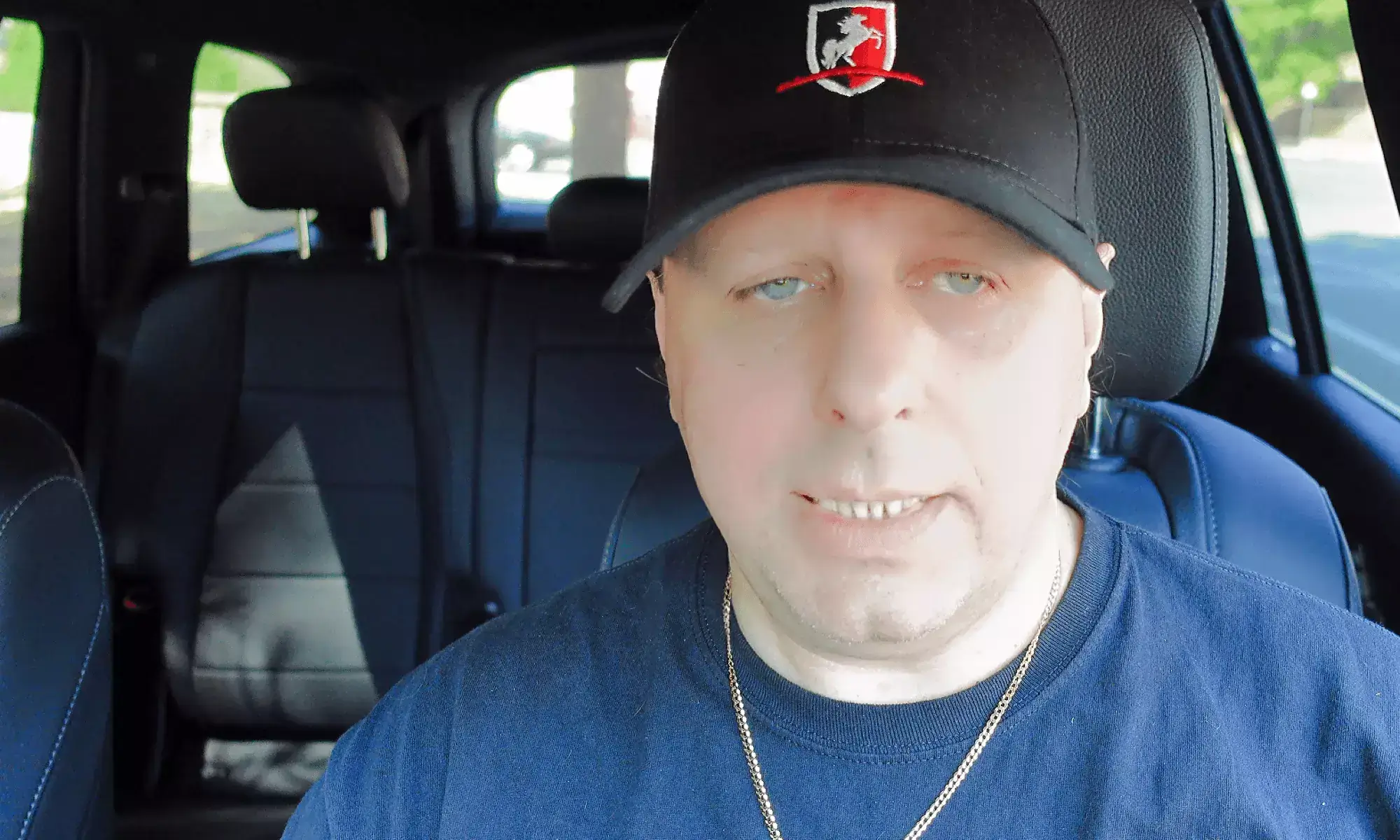

I have had two of those they failed both after the first week. Working well before I connect my Mercedes EQC to charge points. After that, they just stopped booting and I can only see black screen of death. I have tried to re set the MBUX on car , but it didn’t solve the problem. Is there anyway to reset the device ( MMB box ) to factory settings ?
Interesting. Maybe your USB connector has a charge spike during those charges. So maybe disconnect this box during charging. There is a tiny reset button right next to a USB input. Turn it on and use a needle to press it to do a total reset.
Thanks for getting back to me. I appreciate the help.
Do you know if this will work on a 2014 CLA 250 (no touch screen) with a rotary select knob on the floor console?
Unfortunately, it’s not going to work because it requires an Apple Carplay function. The first CLA with available Apple Carplay was a 2016 model.
Useful piece
I have been using the new 9.0 android version in my 2021 GLE350 for a while now but the screen is NOT stretched as shown in this video. Any setting i can do to make that happen ?
Secondly when the box is connected and i am playing songs from the USB connected to my Car usb and there is any notification sound from the car the song stops and does not continue again.
I have also noticed that after using the MMB box it consumes ALOT of my phone data. Just watched 2 Youtube videos and lost 500 MB. Anyway we can conserve on this by some settings.
Your videos are Great and are really very helpful. I am a Benz lover too and try to get the best of my vehicle and your videos help me get there. THANKS
The screen should stretch automatically to its best aspect ratio. It didn’t stretch on GLS in my previous videos but went full screen on E-Class. Maybe because E-Class is not a touchscreen and supports different graphics. I have to play with settings myself and will let you know. Try to play USB directly from the box, instead of your car. As far as cell phone data, I have T-Mobile unlimited data, so I don’t care about the size of videos. Also, I will discuss the new changes to Mercedes WiFi (which can be used for this Android Box) in one of my upcoming videos, so stay tuned!